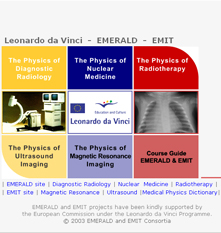EMERALD Internet Issue
The new EMERALD digital training
materials ( called EMERALD -
Internet Issue or Emerald II)
consist of 3 CD-ROMs only (one for
each module - X-ray Diagnostic
Radiology, Nuclear Medicine,
Radiotherapy).
Each CD contains:
1. The Course Guide PLUS
2. The respective Image Database with image browser (what was on the previous CD-ROM) PLUS
3. The respective Workbook in digital form (this is the updated text of the existing Workbook hyperlinked with JPG images).
The new e-Workbook and the Guide are on Adobe Acrobat PDF files. The novelty is that text of each training task is hyperlinked with respective digital images (through HTML frames) to facilitate the user. Each user reads the new electronic book on his/her PC through his/her existing Internet browser (Internet Explorer 5 or Netscape 4) and the existing Acrobat Reader (but can also print the text and use it as a normal book).
The new version of EMERALD, engraved on CD-ROMs will replace the existing paper-print materials. This digital form of the EMERALD Trainign materials will allow easy upgrade of the modules in future. The new grafic layout of EMERALD II is shown below:
Each CD contains:
1. The Course Guide PLUS
2. The respective Image Database with image browser (what was on the previous CD-ROM) PLUS
3. The respective Workbook in digital form (this is the updated text of the existing Workbook hyperlinked with JPG images).
The new e-Workbook and the Guide are on Adobe Acrobat PDF files. The novelty is that text of each training task is hyperlinked with respective digital images (through HTML frames) to facilitate the user. Each user reads the new electronic book on his/her PC through his/her existing Internet browser (Internet Explorer 5 or Netscape 4) and the existing Acrobat Reader (but can also print the text and use it as a normal book).
The new version of EMERALD, engraved on CD-ROMs will replace the existing paper-print materials. This digital form of the EMERALD Trainign materials will allow easy upgrade of the modules in future. The new grafic layout of EMERALD II is shown below:
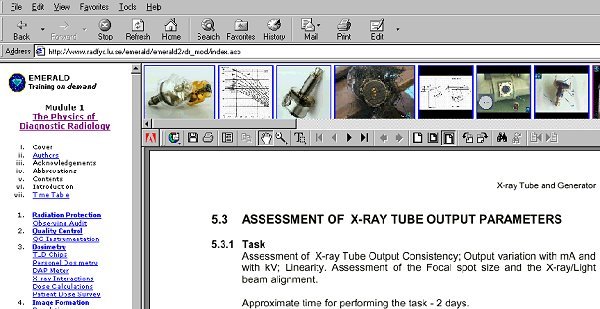
How to use the EMERALD II materials:
The new training materials are organised in three frames (contents; text; images).
- Click a task from the contents frame (on left) to display a task with its images.
- The task opens in a middle frame with Adobe Acrobat Reader and an upper frame with image slides.
- Read the task (an Acrobat PDF file) using the functions of the Acrobat Reader.
- If you wish, Safe or Print the text in the PDF file through the functions of the Acrobat Reader.
- Navigation in the pages or zoom are in the bottom of the middle frame (below the Acrobat text).
- Click on the blue text to call a specific image, hyperlinked to the text.
- We recommend reading the text with hyperlinked images using two separate Internet browser windows.
- One browser window is for text and the other for images.
- Switch between the two windows (text and images) when necessary.
- Scroll the upper (slide) frame to observe the slides related to a chapter.
- Observe an image (in the separate browser window for images) by double click its slide.
- Use the browser functions to navigate the history of reading.
The new training materials are organised in three frames (contents; text; images).
- Click a task from the contents frame (on left) to display a task with its images.
- The task opens in a middle frame with Adobe Acrobat Reader and an upper frame with image slides.
- Read the task (an Acrobat PDF file) using the functions of the Acrobat Reader.
- If you wish, Safe or Print the text in the PDF file through the functions of the Acrobat Reader.
- Navigation in the pages or zoom are in the bottom of the middle frame (below the Acrobat text).
- Click on the blue text to call a specific image, hyperlinked to the text.
- We recommend reading the text with hyperlinked images using two separate Internet browser windows.
- One browser window is for text and the other for images.
- Switch between the two windows (text and images) when necessary.
- Scroll the upper (slide) frame to observe the slides related to a chapter.
- Observe an image (in the separate browser window for images) by double click its slide.
- Use the browser functions to navigate the history of reading.